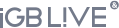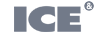Sign Up to Our Newsletters
Get all the latest news, data, and analysis from the US sports betting and casino industry directly into your inbox! Our weekly sports betting newsletter is focused specifically on the North American market and will keep you informed about any changes to legislation, market size, new technology, and M&A.
- iGB Newslines (Daily) - All of the latest industry news direct to your inbox every lunchtime.
- iGB North America Sports Betting Newsletter (Weekly) - The hottest content from the North America sports betting scene every Thursday.
- iGB Affiliate Newsletter (Weekly) - Dedicated affiliate marketing content built just for igaming affiliates and operators.
- ICE 365 Newsletter (Weekly) - A weekly round-up of all out ICE 365 in depth content.
- iGB Slots News (Fortnightly) - The latest and greatest slot releases from around the industry in one bitesize fortnightly update.
- Something for the weekend (Weekly) - A round-up of the week's top stories straight from the pen of our editor Stephen Carter.
- iGB Week in Webinars Newsletter (Weekly) - Discover which webinars are taking place this week and what you might have missed.
- Casino & Games (Weekly) - A weekly roundup of our casino articles.
To ensure this hits your inbox with no issues, it is strongly advised you whitelist us in your mailbox so nothing goes into junk! Whitelisting is accepting us (our domain) in your mailbox system so your email will not block our weekly newsletter.
Here are some instructions
Gmail:
1. In your inbox, locate an email from news@mail.igamingbusiness.com
2. Drag this email to the “primary” tab of your inbox in the top left hand corner
Yahoo! Mail
When opening an email message, a “+” symbol should display next to From: and the sender’s name. Select this and an “Add to contacts” pop-up should appear. Select “Save”
Mac Mail
- Select “Mail” and “Preferences” from the top menu.
- In the “Preferences” window, click the “Rules” icon.
- Click the “Add Rule” button.
- In the “Rules” window, type a name for your rule in the “Description” field.
- Use the following settings: “If any of the following conditions are met: From Contains.”
- Type the sender’s email address in the text field beside “Contains.”
- Select “Move Message” and “Inbox” from the drop-down menus.
- Click “Ok” to save the rule.
Outlook 2003 & Later
Right-click on the message in your inbox.
Select “Junk E-mail” from the menu.
Click “Add Sender to Safe Senders List.”
All done!